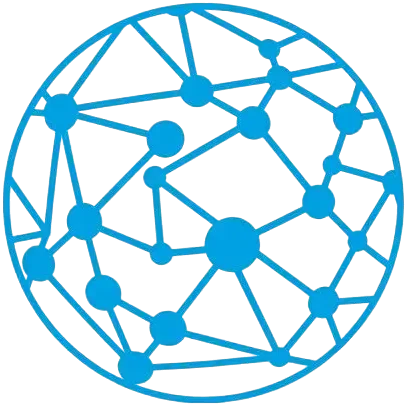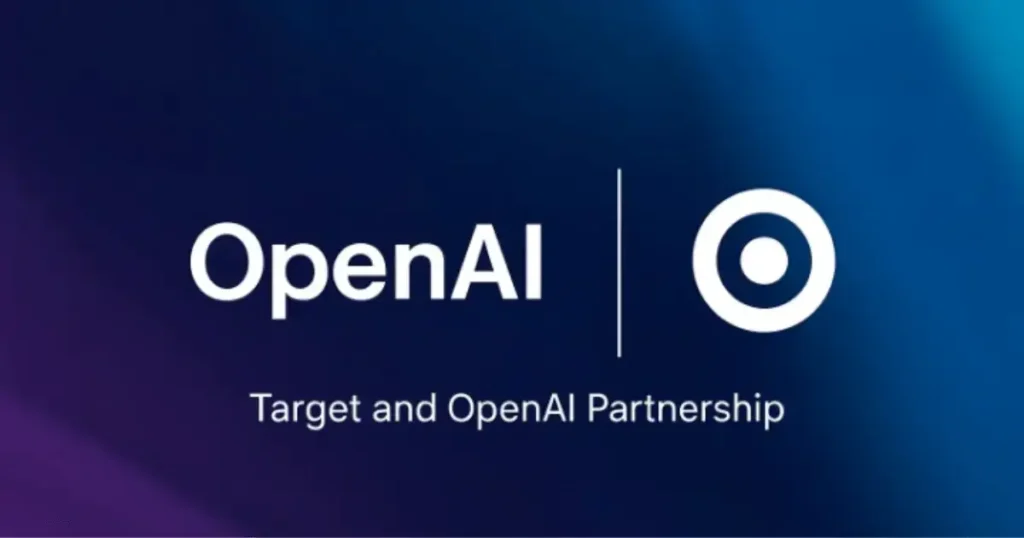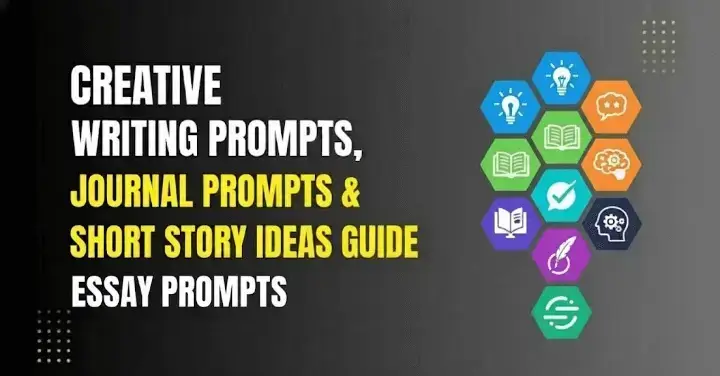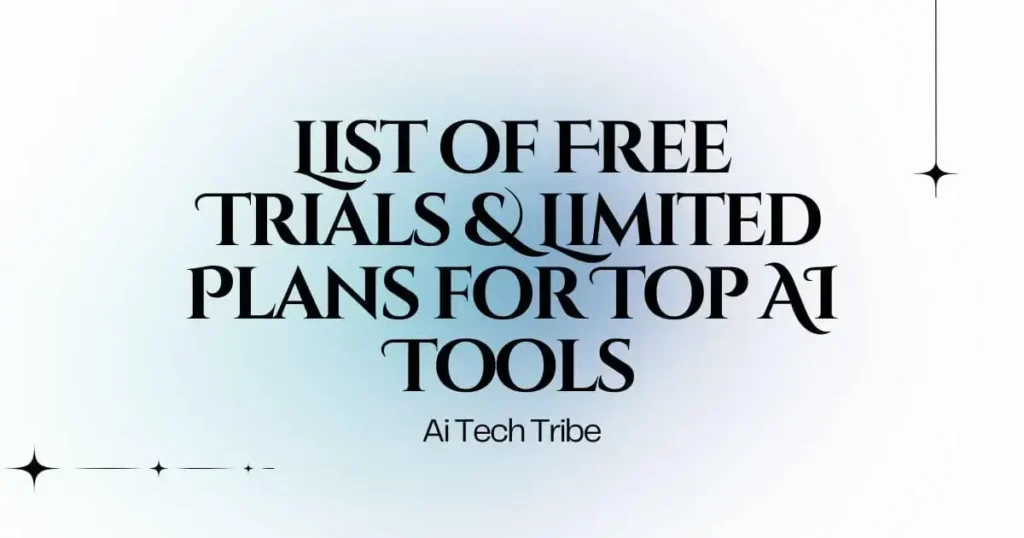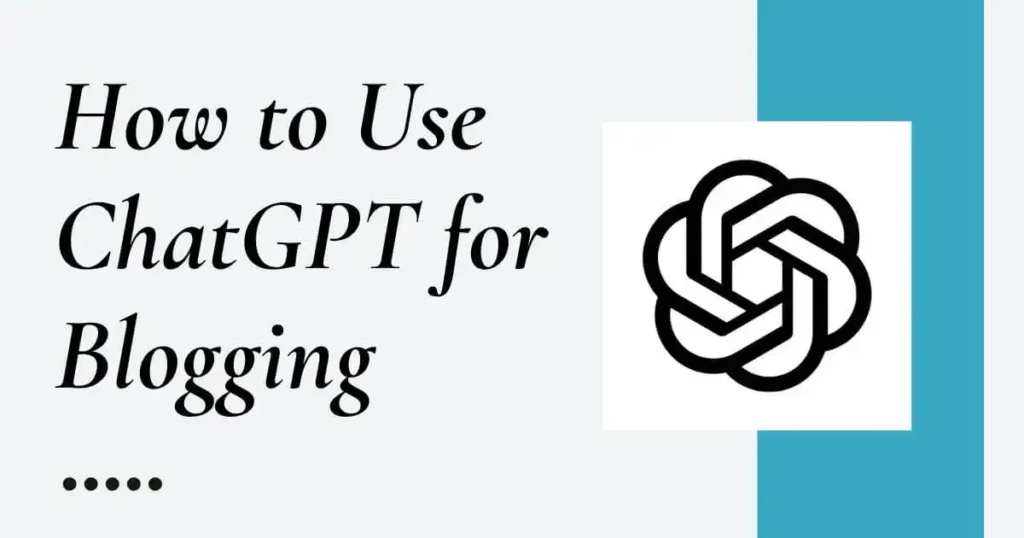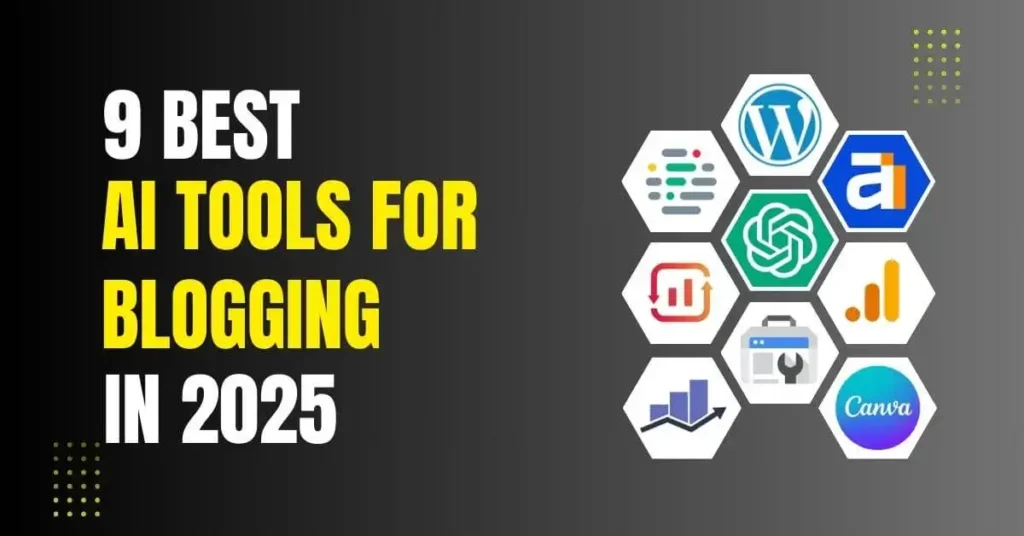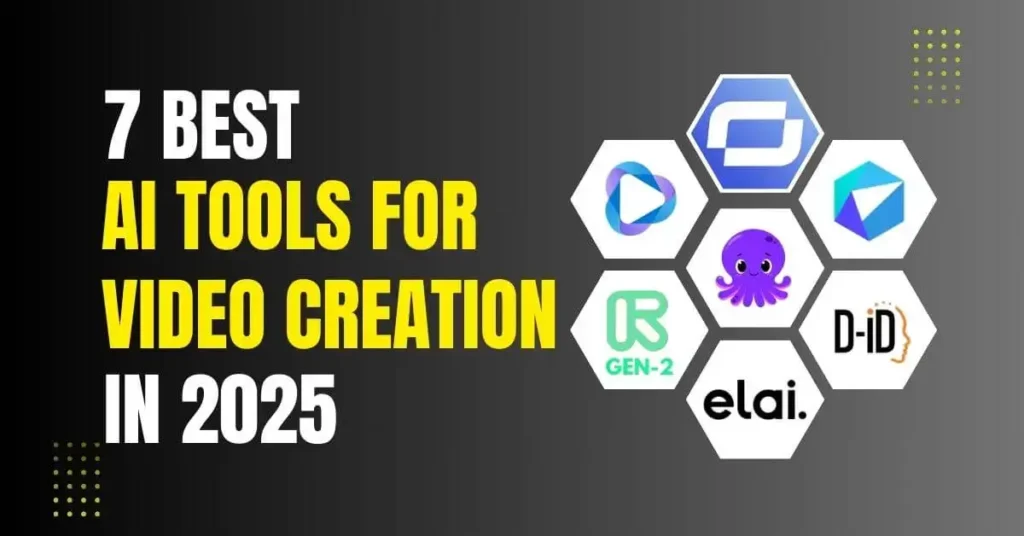How to Create AI Videos with Runway ML (Step-by-Step Guide)
Runway ML is an advanced AI tool designed for content creators, video editors, filmmakers, and designers. If you want to use AI for video editing, visual effects, text-to-video creation, or background removal, this tool is a great choice. Some of its standout features include AI-based video editing, motion tracking, green screen removal, and text-to-video generation.
Runway ML offers different pricing plans, including Free, Standard, and Pro options. It is considered a modern AI-powered alternative to Adobe Premiere Pro and After Effects.

Share:
What is Runway ML & Who Created It?
Runway ML is an AI-powered creative tool designed to make video editing, VFX, and content creation super easy—even for those with no technical skills. Whether you want to generate videos from text, remove backgrounds, or add AI-driven effects, Runway ML has got you covered.
It was created by Runway, a company focused on merging AI with creativity. Founded by Cristóbal Valenzuela, Anastasis Germanidis, and Alejandro Matamala, the platform has gained massive popularity among filmmakers, designers, and digital creators. With its powerful AI tools, Runway ML is revolutionizing the way people edit and produce videos effortlessly.
Getting Started with Runway ML (Step-by-Step Guide) 🚀
Getting started with Runway ML is super simple. Whether you’re a beginner or an experienced creator, you can jump in and start making AI-powered videos in just a few steps.
🔹 Step 1: Sign Up & Choose a Plan
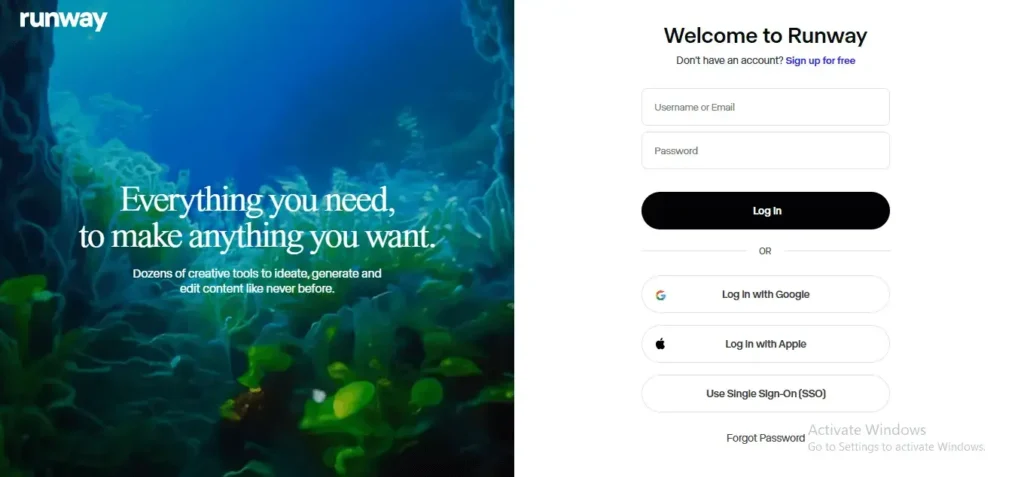
To begin, visit the Runway ML website and sign up by creating an account with your email. After signing up, you’ll need to choose a plan that fits your needs. There are three options available: Free, Standard, and Pro. The free plan gives you access to basic features, while the Standard and Pro plans unlock more advanced tools and capabilities for professional content creators.
🔹 Step 2: Explore the Dashboard
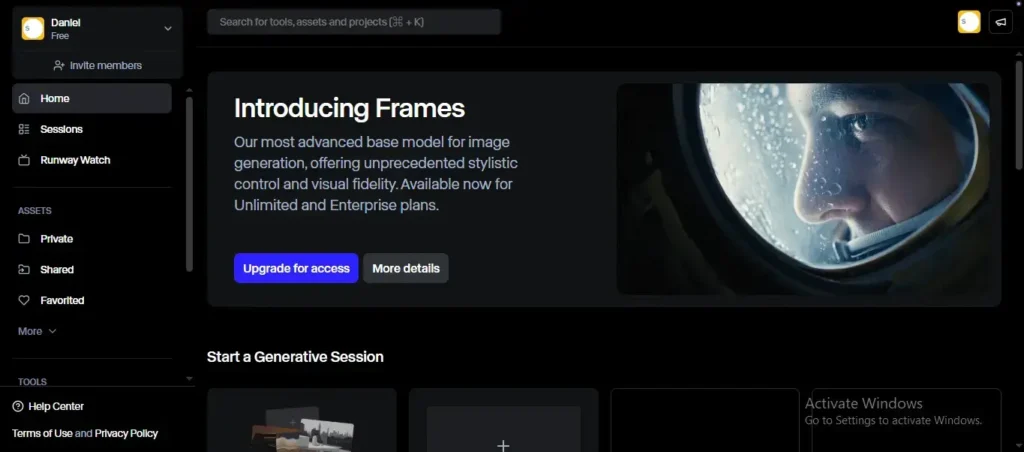
Once you’re logged in, you’ll land on the dashboard where all your projects and tools are accessible. Take some time to explore the interface. Familiarize yourself with the different creative tools available, such as video editing, motion tracking, and green screen removal. Understanding the layout will help you navigate easily and get started with your project quickly.
🔹 Step 3: Start Creating Content
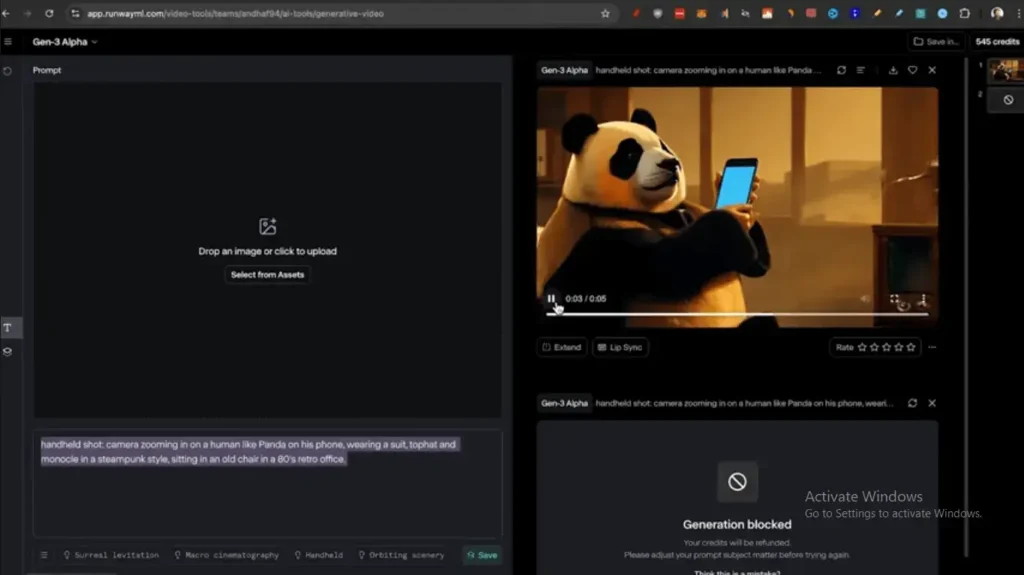
Now comes the fun part! Start creating content by selecting the tools that match your project. For instance, you can use Text-to-Video by entering a text prompt, and the AI will generate a full video based on your description. If you want to remove backgrounds, simply use the Green Screen Removal tool. Plus, if you’re working on dynamic video effects, try the AI Motion Tracking tool to apply smooth edits as the subject moves in the frame.
🔹 Step 4: Export & Share
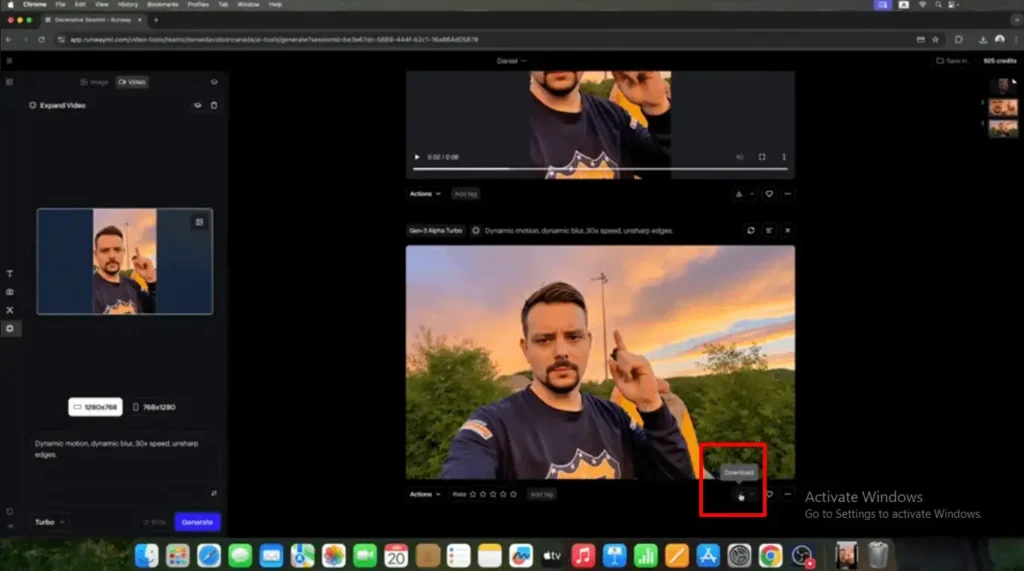
Once your content is ready, it’s time to export. You can save your video in various formats such as MP4, GIF, or other options. Runway ML makes it easy to export your work in high-quality formats that are perfect for sharing on social media platforms like YouTube, Instagram, or wherever you want to showcase your creative content.
Key Features & Capabilities of Runway ML 🚀
Runway ML is packed with powerful AI-driven tools that make video editing and content creation easier than ever. Here are some of its standout features:
🔥 AI-Powered Video Editing
Runway ML takes video editing to the next level with AI-based tools that automate complex tasks. From adjusting colors to applying advanced effects, you can edit videos effortlessly without needing high-end software or technical skills.
🎥 Text-to-Video Generation
With Runway ML, you can generate videos simply by describing what you want in text. The AI takes your input and creates stunning visuals, making it perfect for filmmakers, marketers, and content creators who need quick, high-quality video production.
🎭 Green Screen Removal
Need to remove a background? No problem! The AI-powered Green Screen Removal tool allows you to eliminate backgrounds from videos with just a few clicks—no need for expensive equipment or a physical green screen setup.
🔄 AI Motion Tracking
Runway ML’s motion tracking feature lets you apply effects and edits dynamically to moving objects. Whether you’re working on VFX, animations, or cinematic edits, this tool ensures smooth and realistic motion-based enhancements.
🖼️ Image-to-Video Transformation
Want to bring your static images to life? With the Image-to-Video feature, you can animate photos and graphics, making them more engaging and visually appealing for storytelling, marketing, and creative projects.
Runway ML is designed to make professional video editing accessible to everyone—whether you’re a beginner or a pro.
Best Prompts for Runway ML 🔥
Here are 50+ creative prompts you can use with Runway ML to generate stunning AI-powered videos:
🎬 Cinematic & Sci-Fi
🌿 Nature & Fantasy
🛠️ Explainer & Educational
🌆 Urban & Lifestyle
🚗 Automotive & Transport
🌊 Water & Ocean Scenes
🛸 Mythology & Legends
🎭 Art & Abstract
🎉 Festivals & Events
🐾 Animals & Wildlife
Pro Tips & Tricks for Runway ML Users 🚀
Want to get the most out of Runway ML? Here are some expert tips to help you create high-quality AI-generated videos effortlessly.
✅ Use Short, Descriptive Prompts for Better AI Results
When using Text-to-Video or any AI tool, keep your prompts short and precise. Instead of writing long sentences, break down your idea into clear, descriptive keywords. For example, instead of saying “A futuristic city with flying cars and neon lights reflecting on the streets,” try “Cyberpunk city, flying cars, neon reflections, night scene.” This helps AI generate more accurate and visually stunning results.
✅ Experiment with Different Styles and Effects for Unique Visuals
Runway ML offers a variety of creative tools—so don’t limit yourself! Try different color palettes, artistic styles, and visual effects to create something truly unique. Play around with AI Motion Tracking, filters, and layering techniques to enhance your video storytelling.
✅ Use Motion Tracking for Enhanced Video Effects
For a more cinematic feel, use AI Motion Tracking to apply dynamic effects to moving objects. Whether you’re adding text overlays, visual effects, or color adjustments, motion tracking ensures everything stays perfectly aligned with the subject’s movements.
✅ Optimize Output Quality Before Exporting
Before exporting your final video, make sure to adjust the resolution, frame rate, and format based on your platform. If you’re posting on YouTube, opt for 1080p or 4K resolution. For social media, exporting in MP4 with optimized compression ensures high quality while keeping file sizes manageable.
By following these pro tips, you’ll be able to maximize the power of Runway ML and create professional-quality AI-generated videos with ease.
Pros & Cons of Runway ML 🚀
Like any AI tool, Runway ML has its strengths and limitations. Here’s a balanced look at its pros and cons:
Pros
Cons
Runway ML Alternatives & Competitors

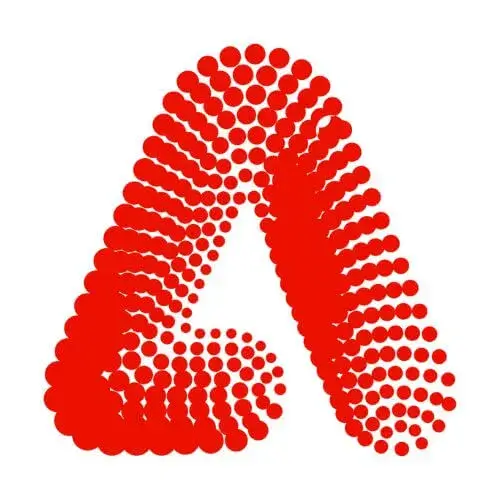
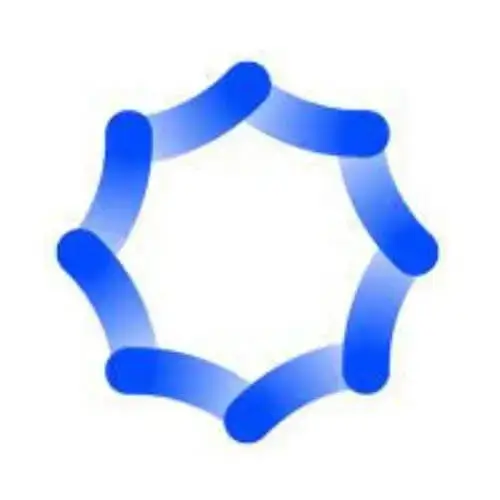
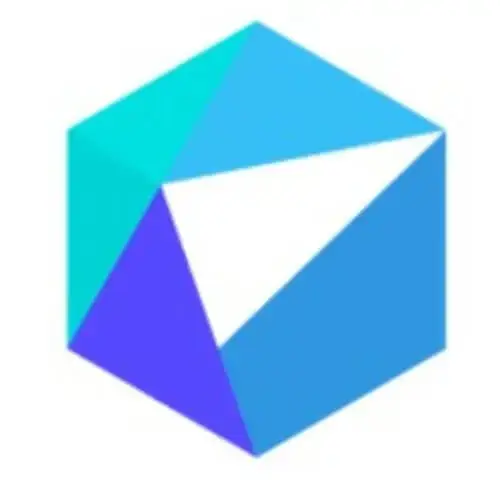
FAQs About Runway ML
Conclusion
Runway ML is a game-changer for content creators, filmmakers, and anyone looking to explore AI-powered video editing. Whether you need Text-to-Video, Green Screen Removal, AI Motion Tracking, or Image Animation, this tool makes it fast, easy, and fun. Plus, it runs in the cloud, so you don’t need a powerful computer. While it’s not a complete replacement for pro editing software like Premiere Pro, it’s perfect for quick, high-quality AI-generated content. If you’re into AI creativity, Runway ML is worth trying—especially with its free plan! Ready to explore? Sign up and start creating today
GET YOUR MONTHLY AI UPDATE 📧
Explore the latest in AI news, insights, and groundbreaking case studies.
Don’t Miss These, Explore More Topics